MIDIme is a compact, portable MIDI data processor featuring 19 MIDI apps. It can be used with a LIPO rechargeable battery or with a USB C cable (power only). The device is powered on by connecting the TRS MIDI OUT which is on the right side of the device next to the USB C. Approximately 10 hrs run time should be expected from a full charge. The device will charge when the USB C is connected regardless if it is powered on or not, there are two LEDs indicating charge status: Orange for charging, Green for fully charged.
Included:
MIDIme
2x TRS A 1.5m MIDI Cables
USB C to USB A power cable
PLEASE NOTE
LIPO Batteries can ONLY be shipped to USA addresses via US MAIL Ground Service.
Basic Usage
Connect a MIDI message source, such as a keyboard, control surface or computer interface to the MIDI in port of the MIDme.
Connect a MIDI message receiver, such as a synth module, expander, or computer interface to the MIDI out port of the MIDme.
User interface
Incoming and outgoing MIDI signals are visualized by the LEDs under the pushbuttons, the left button is MIDI Input status, Right button is MIDI output status
The 8 characters LCD display is used to display the name and value of the currently edited parameter. Editing is done by pressing the middle button to select the parameter and then the right/left buttons to adjust the parameter. Long pressing either button will jump 10 values at a time
Launching apps
Each "feature" of the MIDIme can be seen as an independent "app". Only one app can be running at a time - that is to say, you cannot run an arpeggiator, a drum sequencer and a MIDI monitor on the same unit! To select the app to use, press the middle button. The name of the current app is shown on the screen and browse apps with the left/right buttons. Select the app by pressing the middle button once more.
Note that the last three entries in the list are not regular apps:
-
notenukesends a NoteOff message, for all possible MIDI notes, on all MIDI channels. -
sysxdumpoutputs a SysEx backup of all the MIDIme settings. -
!reset!resets the unit to its factory settings.
Navigation within an app
Though there are a few exceptions, most of the apps are operated the following way:
Navigate through the lists of parameters using the left/right buttons:
bpm 123
If you want to change a parameter, click the middle button. Brackets appear around the parameter value.
bpm[123]
Use the buttons or decrease the value. Click middle button again once you are done.
bpm 123
The brackets disappear, and your modification is kept in memory, even if the MIDIme is powered down - no need for a save button!
Reverting to factory settings
In order to revert the MIDIme to its factory settings, long press the middle button for 2s to display the app list. Scroll to the end of the list to reach the !reset! item:
!reset!
Click the encoder. Kaboom! All your settings are lost to the factory defaults.
Apps
Debugging apps
MIDI monitor (monitor)
This app monitors the incoming MIDI traffic. The MIDI data itself is passed through the MIDI output - so you can insert it through a MIDI link in your home studio to look at what's going on...
chn all
Press the encoder to select the MIDI channel to monitor. By default, all channels are monitored.
The monitor displays the following text for note on/off messages:
1*A#4 3f
- The first character is the MIDI channel.
- A star is displayed as the second character whenever an active sensing message is received. A dot is displayed whenever a MIDI clock message is received.
- The next 3 characters are the MIDI note number is displayed.
- The last 2 digits are the velocity value in hexadecimal, or '--' for a note off message.
The following text indicate a note pressure (aftertouch) message - 'a' for aftertouch, 7 being the highest nibble of the aftertouch value.
1*A#4 a7
The following text indicates a channel pressure (aftertouch) message.
1*aft 7e
The following text indicates a CC #30 message.
1 #30 70
The following text indicates a pitch bend message of value 0x3070 on channel 4.
4 b 3070
Here is a list of text messages displayed for less common MIDI messages:
- notoff: all notes off controller.
- omnoff: omni mode off controller.
- omnion: omni mode on controller.
- monoon: mono mode on controller.
- polyon: poly mode on controller.
- sysx..: beginning of SysEx reception.
- .sysx.: SysEx reception in progress.
- ..sysx: end of SysEx reception.
- start: clock start.
- cont.: clock continue.
- stop: clock stop.
- reset: system reset.
BPM meter (bpm cntr)
This app estimates and displays a BPM value from the MIDI clock. Every incoming MIDI data is forwarded to the MIDI out.
Rotate the encoder to switch between the following views:
b 120.0
BPM estimated over the past half-second
B 120.0
Average BPM (estimated since the clock was started)
t 23307
Total number of clock ticks received
Click the encoder to reset the BPM estimate and the clock tick counter.
MIDI Plumbing apps
Channel filter (chnfiltr)
This app deletes from the MIDI stream all messages associated with one or many MIDI channels.
chX off
Enables or disable the MIDI channel X.
Splitter (splitter)
This app routes MIDI note messages (note on, note off and aftertouch) from a specific channel to a different MIDI channel depending on their note value. For example, if you have a keyboard emitting on channel 1, you can use the lower half of the keyboard to send notes to a bass synth listening on channel 1, and the upper half of the keyboard to send notes to a multitimbral expander listening on channel 3.
inp 5
Input channel.
spl B3
Split point.
low 7
Notes below the split point, coming from the input channel, will be routed to this channel.
upp 7
Notes above the split point, coming from the input channel, will be routed to this channel.
Dispatcher (dispatch)
This app routes MIDI note messages from a single channel to several channels. This allows you to play chords on a rack of monophonic synths, for example.
inp 5
Input channel.
mod cyc
Dispatching method:
- cyclic (cyc). Each new note is cyclically played on the next channel.
- polyphonic (pol). The mapping of notes to channel uses a true voice stealing algorithm. The MIDIpal tries to reuse the same channel for occurrences of the same note ; or the least recently used channel.
- random (rnd). Each new note is routed to a random channel.
- stacking (stk). Each note is sent to all channels at the same time. Perfect for thickening a lead by sending it to several synths, or to several parts of the same multitimbral device.
-
velocity (vel). The louder (higher velocity) the note, the higher the MIDI channel it is sent to.
out 4
First output channel.
num 3
Number of output channels. For example, if out = 4 and num = 3, the notes will be dispatched to channels 4, 5 and 6.
Channel merger (chnmergr)
This app merges data from several channels into a single one.
inp 5
First input channel.
num 3
Number of channels to merge. For example, if inp = 5 and num = 3, channels 5, 6 and 7 will be merged.
out 2
Output channel.
Clock divider (divider)
This app forwards every incoming MIDI message, but it only pick every Nth clock message. This has the effect of slowing down the MIDI clock by a ratio of N.
div 1
Ratio by which the MIDI clock is divided.
Sync latch (syncltch)
This feature, inspired by the Mungo Sync allows a slave device to be synchronized and started/stopped in sync with a master device playing a loop.
Consider the following situation: you have a drum machine playing a steady 2-bar loop, in 4/4, and generating a clock signal for a slave MIDI sequencer. You need to reload a pattern on the sequencer. You stop the sequencer, load the pattern, and then you need to hit the play button on the sequencer at the exact right moment so that it starts spot on the first beat of the 2-bar drum loop. Tricky isn't it? This is where the MIDIme can be used. Insert it between the drum machine and the sequencer. Configure the duration/time signature of the loop (Here: 8 quarter notes). The MIDIme will keep counting beats. When you press the MIDIme encoder, it'll wait for the beginning of the loop and then send a start message to the MIDI slave. When you press again the MIDIme middle button, it'll wait for the end of the loop and then send a stop message to the MIDI slave.
num 4
den 1/4
Numerator and denominator of the time signature of the loop.
03:00 .
Beat counter. This shows:
- the MIDIme counting beats.
- whether the slave is playing or stopped (a dot is shown when the slave is stopped ; a ">" sign is shown when the slave is running).
- whether the MIDIme is ready to send a start/stop message to the slave.
When you press the encoder, the beat count is shown in brackets, to indicate that the MIDIme is waiting for the beginning of the next bar to send the Start message (or the end of the bar to send the Stop message).
For example:
[03:20].
Indicates that the slave is currently stopped, and that the MIDIme is waiting for the beginning of the next bar to send a Start message.
[01:10]>
Indicates that the slave is currently running, and that the MIDIme is waiting for the end of the bar to send a Stop message.
Controller and master apps.
Clock source (clock)
This app acts as a clock source - regularly sending MIDI clock (0xf8) messages. Every incoming MIDI data, at the exception of MIDI clock messages, are forwarded to the MIDI out. The settings are the following:
run off
Starts or stops the clock.
bpm 120
Tempo of the internal clock, in beats per minutes.
grv swg
Type of shuffle/jitter to apply to the clock:
- swg: swing
- shf: shuffle
- psh: push effect, anticipating the beats
- lag: lag effect, delaying the beats
- hum: humanization
-
mnk: monkeyzation
amt 80
Amount of shuffle/jitter to apply to the clock.
tap 120
While on this screen, you can "click" on the encoder to tap a tempo.
High-resolution clock source (clock)
This variant of the clock app acts as a clock source with a finer resolution of 0.1 BPM. Both variants perform equally well in terms of jitter/accuracy - this version just has a finer range of adjustment. The settings are the following:
run off
Starts or stops the clock.
120.0
Tempo of the internal clock, in beats per minutes.
CC and NRPN knob (cc knob)
This app turns the MIDIme into a MIDI controller - sending CC or NRPN messages. All incoming messages are sent to the output -- that is to say, the generated CC/NRPN messages are merged into the MIDI stream. The settings are the following:
val 60
CC or NRPN value to send.
chn 7
Channel on which the CC message has to be sent.
typ cc\#
Type of message to send: CC or NRPN.
num 7
Number of the CC or NRPN message to send. For example, set this to 7 to send a volume message.
min 0
max 80
Value range. This restricts the range of the val setting on the first page.
Controller (contrllr)
This app is not implemented with the MIDIme hardware
Inspiration/composition apps
Drum pattern generator (drums)
This app generates 4-part rhythmic patterns on a selected channel (preferably 10!). You can use a 49 keys keyboard (or larger) to start, stop and mutate the patterns. The first octave on a 61 keys keyboard (C2 to B2) controls the first part. The second octave (C3 to B3) controls the second part. And so on.
Two types of rhythmic patterns are available:
- Preset patterns: Each key within an octave will trigger and loop a different 1-bar pattern. C mutes the part.
- Euclidean patterns: Pressing a key in an octave indicates how many notes should be played within the span of a bar (C is 0, C# is 1, D is 2, D# is 4, then 5, 6, 8, 10, 12, 14, 16). Pressing two keys indicate how many notes should be played within the span of a sequence + the duration of a sequence. For example, if you press D and E, a 5 steps long pattern, containing 2 evenly spaced notes will be played.
You can safely ignore these instructions and just play keys and clap your hands.
The following settings are available:
mod ptn
Switch between the preset patterns and the euclidean patterns modes.
clk int
Select an internal or external clock source. When using an external clock source, start, clock and stop MIDI messages must be sent.
bpm 120
Tempo of the internal clock, in beats per minutes.
grv swg
Type of shuffle/jitter to apply to the clock.
amt 80
Amount of shuffle/jitter to apply to the clock.
chn 10
Channel on which the notes are sent. This is also the channel to which pattern triggers must be sent.
pt1 C1
pt2 D1
pt3 A#1
pt4 C#1
MIDI Note to send when a note is triggered on parts 1, 2, 3, 4. Notes are sent with a velocity of 100, and have a duration of one sixteenth note.
Randomizer (randomiz)
This app randomizes the note and velocity values of the incoming MIDI data. It can even send a random CC every time a new note is triggered!
chn 8
Channel on which the randomization effect is applied.
amt 99
How often randomization is applied. When this value is set to 127 (maximum value), every note is randomized. When this value is set to 63 (medium value), there is a 50/50% probability that a note will be randomized. When this value is set to 0, no randomization is applied.
not. 1
Amount of random modulation applied to the note number, in semitones. For example, if this parameter is set to 12, the emitted note is within /- 12 semitones =/- 1 octave of the original note.
vel 70
Amount of random modulation applied to the velocity value.
cc1 70
cc2 70
Amount of random modulation applied to the first and second CC. Set both to 0 if you don't want to send a random CC with each note.
#c1 7
#c2 7
CC Numbers for the first and second random CC sources.
Chord memory (chordmem)
This app memorizes a chord and lets you play transpositions of it. To record a chord, click the encoder, and play a chord. Click the encoder again and that's it maestro!
In recording mode, you can also select the affected channel.
Arpeggiator (arpeggio)
clk int
Select an internal or external clock source. When using an external clock source, start, clock and stop MIDI messages must be sent.
bpm 120
Tempo of the internal clock, in beats per minutes.
grv swg
Type of shuffle/jitter to apply to the clock.
amt 80
Amount of shuffle/jitter to apply to the clock.
chn 1
Channel to arpeggiate. Chords sent on this channels are filtered out and played as arpeggios.
dir up
Arpeggio direction. The available directions are up, down, up&down, or random.
oct 1
Arpeggio range, in octaves.
ptn 10
Arpeggio rhythmic pattern.
1: o o o o o o o o
2: o o ooooo o oooo
3: o o oo oo o oo o
4: o o o ooo o o oo
5: o o o o oo o o o
6: o o o o o oo o
7: o o o oo o o o
8: o o o o
9: o o o o o o
10: o o o o o o
11: o o o o o o
12: o oo o o o oo
13: oo o oo oo o oo
14: oo oo o oo oo o
15: ooo ooo ooo ooo
16: ooo oo oo oo oo
17: ooo o o ooo o o
18: oooo oo oooo oo
19: ooooo oo oo ooo
20: o o o o o o
21: o oooooo oo
22: o o o oo
div /16
Duration of an arpeggio step (the duration of a 'o' or blank in the previous chart). The default is /16 -- a 16th note per step.
dur /16
Duration of the notes played by the arpeggiator. The default is /32, a 32th note.
lat on
Latch mode. When set to on, releasing the keyboard will not stop the arpeggiator. To stop the arpeggiator, set this latch setting to off. Please note that the sustain pedal of your controller can be used similarity to hold notes.
Tempo-synchronized delay/strummer (delay)
This app adds echoes to incoming note on and note off messages. The echo duration is specified as a fraction of the duration of a bar - thus, this effect can be musically synchronized to a tempo clock (be it internal or external).
clk int
Select an internal or external clock source. When using an external clock source, start, clock and stop MIDI messages must be sent.
bpm 120
Tempo of the internal clock, in beats per minutes.
grv swg
Type of shuffle/jitter to apply to the clock.
amt 80
Amount of shuffle/jitter to apply to the clock.
chn 1
Channel on which the echo effect is applied.
del 1/4
Delay duration, expressed as a fraction of a bar. For example, when this is set to 1/4, the duration between echoes is equal to the duration of a quarter note.
rep 8
Number of echoes to play. Note that when a complex sequence is played with many overlapping echoes, the internal scheduler buffer can overflow. In this case, a '!' symbol briefly appears on the LCD display. Keep in mind that each echo is going to use a polyphony voice, so it is not a good idea to play MIDI echoes on a device with a limited polyphony.
vel 16
Velocity dampening. When this value is low, the echoes have a small and rapidly decreasing velocity. When this value is high (the maximum being 16), all the echoes are played with the same velocity as the original note.
trs 0
Number of semitones by which each echo must be transposed.
dpl 32
Pseudo-doppler effect: Increases (when set to a positive value) or decreases (when set to a negative value) the delay between the notes as they echo.
Scale and harmony processor (scale)
This app can transpose incoming note messages, and "quantize" them to the nearest note in one of the 25 preset scales. It can also harmonizes the incoming note at a fixed interval and/or through algorithmic modification of the played melody.
chn 1
Channel on which the scale / transposition / harmony modifications have to be applied.
roo C
Root note of the target scale.
scl chr
Target scale. All notes outside of this scale are "quantized" to their nearest neighbor in the scale. For example, if a C major scale is selected, and if you play a chromatic scale (C, C#, D, D#, E...), what will be heard will be C, C, D, D, E, F, F, G, G, A, A, B. The available scales are:
- chr: chromatic scale (no quantization).
- ion: ionian mode (major scale).
- dor: dorian mode (russian minor scale).
- phr: phrygian mode.
- lyd: lydian mode.
- mix: mixolydian mode.
- aeo: aeolian mode (minor scale).
- loc: locrian mode.
- bmj: major blues scale.
- bmn: major blues scale.
- pmj: pentatonic major scale.
- pmn: pentatonic minor scale.
- bhr: raga Bhairav.
- shr: raga Shri.
- rup: raga Rupavati.
- tod: raga Todi.
- rag: raga Rageshri.
- kaa: raga Kaafi.
- meg: raga Meg.
- mlk: raga Malkauns.
- dpk: raga Deepak.
- flk: Folkish scale.
- jap: Japanese scale.
- gam: Gamelan scale.
-
whl: Whole tones.
trs 0
Transposition to apply to the incoming notes.
voi 0
When set to a non-zero value, a parallel harmony N semitones apart from the incoming melody is played. For example, when set to -24, the incoming notes are doubled 2 octaves below. Note that the generated notes are also subject to scale quantization.
hrm off
Generates an additional, mostly random, harmonic line on top of the incoming melody. Several algorithms are available to generate the harmony:
- mir: mirrors the intervals played on the incoming melody. If you play an ascending scale, a descending scale will be added.
- alt: alternates between following what you play, and the mirror mode.
- trk: tracks the interval you play, plus or minus a few semitones. For example, if you play a fifth, a major third, and an octave, the harmonized line might play a fourth, a minor third, then an octave.
- random: plays a random note within +/- 1 fifth of the note you played.
Obviously, all those random modifications are likely to generate annoying junk unless you select a scale. In which case, it will still sound random, but of the "Free-Jazz" flavor of random.
Step sequencer (sequencr)
This app is a step sequencer which can generate note messages, CCs, or a combination of both, on up to 32 steps.
The following settings are available for each step:
- Note (represented on the screen by a note icon).
- Note duration (represented on the screen by a pulse icon).
- Note velocity (represented on the screen by a triangle icon). Set the velocity to 0 to mark a step as being a rest.
- CC value (represented by a knob icon).
Since navigating between the 32 steps x 4 settings = 128 pages can be tedious, you can "simplify" the sequencer operation by:
- Muting the notes track. In this case, the sequencer only sends CC - and works more like a programmable MIDI LFO.
- Muting the note duration track. In this case, a default note duration of 1 step will be used for all the generated notes.
- Muting the velocity track. In this case, a default velocity of 100 is used for each step.
- Muting the CC track. In this case, the sequencer only sends note information.
The muting/unmuting of those track can be used for creative effects -- for example, you can temporarily mute the velocity track of a synth sequence to make it sound louder and more mechanical.
The sequencer has many settings pages, described in this section.
run off
Start or stop the sequencer, when it is synchronized to the internal clock -- When the sequencer is synchronized to an external MIDI clock, a proper start/stop MIDI message must be sent for the sequence to start.
You can also start the sequencer by playing a MIDI note, and stop it by replaying the same note.
clk int
Select an internal or external clock source. When using an external clock source, start, clock and stop MIDI messages must be sent.
bpm 120
Tempo of the internal clock, in beats per minutes.
grv swg
Type of shuffle/jitter to apply to the clock.
amt 80
Amount of shuffle/jitter to apply to the clock.
div /16
Duration of a step, in a fraction of a bar. The most common setting (TB303-like) is one sixteenth note (/16) per step.
chn 1
MIDI channel on which the sequenced events will be sent.
cc# 7
CC number of the messages sequenced on the CC track.
not on
Whether the sequencer sends note messages.
dur on
Whether the note duration track is active. When this track is disabled, all notes played by the sequencer have a duration of 1 step.
vel on
Whether the velocity track is active. When this track is disabled, a note is played on every step, with a velocity of 100.
cc on
Whether the CC track is active.
stp 8
Number of steps a sequence is made of.
01N C3
Note for step 1.
01D /96
Duration of the note played at step 1 - here, 1 MIDI clock tick.
01V 14
Velocity for step 1. The actual MIDI velocity value sent is 8 times the displayed value. For example, 15 corresponds to the velocity value 120.
01C 63
Value of the CC sent at step 1.
Some nice things about the sequencer:
While a sequence is playing, you can transpose it by playing a note on the keyboard. The transposition is relative to C3 if the sequence was started from the menu or from an external MIDI clock ; or relative to the pressed key when the sequence was started from the keyboard.
While the MIDIme is in editing mode, on a note step (in other words, when the screen is displaying something like this, pressing a key on the keyboard does not transpose or start the sequence. Instead, it records the played note at the current step.
01N[ C3]
SH-101 style Sequencer (sequencr)
This variant of the sequencer app provides a very simple way of recording sequences from a keyboard and playing them back with transposition.
To record a sequence, turn the encoder until the display shows:
rec off
Click the encoder to enable recording.
The display shows the number of the current step (here, 0):
. 0|rest
Every note played from the MIDI in is added to the sequence.
- To insert a rest (blank step), click the encoder.
- To insert a tie (extends the duration of the previously input note into this step), turn the encoder to select "tie" and click.
- To insert an accent, move the modulation wheel up before playing a note - this note will be accented.
- To insert a slide between two notes, wiggle the pitch bend lever (the actual position does not matter) between the two notes.
- To leave the recording mode, turn the encoder to select "exit" and click.
There are different ways of starting the play-back of the recorded sequence:
- Turn the encoder until the display shows the "run" option and click.
- Play a note from the MIDI keyboard connected to the MIDIme - you can transpose the sequence by playing a different note. The sequence stops if you move back to the original note used to start the sequence.
- If the MIDIme is configured to receive an external MIDI clock, send a MIDI start message.
The other settings available are:
clk int
Select an internal or external clock source. When using an external clock source, start, clock and stop MIDI messages must be sent.
bpm 120
Tempo of the internal clock, in beats per minutes.
grv swg
Type of shuffle/jitter to apply to the clock.
amt 80
Amount of shuffle/jitter to apply to the clock.
div /16
Duration of a step, in a fraction of a bar. The most common setting is one sixteenth note (/16) per step.
chn 1
MIDI channel on which the sequenced events will be sent, and from which events will be recorded.
JX-3P style Sequencer (polyseq)
This sequencer app inspired by JX-3P sequencer allows layer by layer recording of polyphonic sequences. Think of it as a polyphonic version of the SH-101 style sequencer.
To clear the sequence and record a first layer, turn the encoder until the display shows:
rec off
Click the encoder to enable recording.
The display shows the number of the current step (here, 0):
. 0|rest
Every note played from the MIDI in is added to the sequence.
- To insert a rest (blank step), click the encoder.
- To insert a tie (extends the duration of the previously input note into this step), turn the encoder to select "tie" and click.
- To leave the recording mode, turn the encoder to select "exit" and click.
To record a new layer above the existing sequence (overdub mode), turn the encoder until the display shows:
dub off
Click the encoder to enable overdubbing. From there, you can record notes/ties/rests just like in the record mode. Note that once you reach the end of the sequence, the step counter goes back to 0 and you can record a new layer above the previous one.
There are different ways of starting the play-back of the recorded sequence:
- Turn the encoder until the display shows the "run" option and click.
- Play a note from the MIDI keyboard connected to the MIDIme - you can transpose the sequence by playing a different note. The sequence stops if you move back to the original note used to start the sequence.
- If the MIDIme is configured to receive an external MIDI clock, send a MIDI start message.
The other settings available are:
clk int
Select an internal or external clock source. When using an external clock source, start, clock and stop MIDI messages must be sent.
bpm 120
Tempo of the internal clock, in beats per minutes.
grv swg
Type of shuffle/jitter to apply to the clock.
amt 80
Amount of shuffle/jitter to apply to the clock.
div /16
Duration of a step, in a fraction of a bar. The most common setting is one sixteenth note (/16) per step.
chn 1
MIDI channel on which the sequenced events will be sent, and from which events will be recorded.
LFO (lfo)
This app generates slowly evolving controllers for up to 4 individual CC. Note that there are a few fundamental differences between what this app does and what an LFO on a synth traditionally does:
- The stream of CC is generated at a slow speed, typically 50 samples per second.
-
Instead of controlling the LFO frequency in Hz, you control here the duration of a cycle expressed as a musical duration relative to a tempo.
run off
Start or stop the LFOs, when it is synchronized to the internal clock -- When the LFO is synchronized to an external MIDI clock, a proper start/stop MIDI message must be sent for the LFOs to start.
clk int
Select an internal or external clock source. When using an external clock source, start, clock and stop MIDI messages must be sent.
bpm 120
Tempo of the internal clock, in beats per minutes.
grv swg
Type of shuffle/jitter to apply to the clock.
amt 80
Amount of shuffle/jitter to apply to the clock.
res /96
Resolution of the LFO clock. Selecting a high resolution allows for faster modulations and less stepping, but some devices might not like the very dense MIDI streams this generates. Selecting a low resolution might create "stepping" effects.
chn 1
MIDI channel on which the CC messages will be sent.
ccN 7
CC number sent by the Nth LFO.
amN 63
Modulation amount of the Nth LFO. A negative amount inverses the polarity of the LFO waveform.
ceN 63
Center value of the Nth LFO. For example, if the modulation amount is 40 and the center value 70, the LFO will oscillate between 70 - 40 = 30 and 70 + 40 = 110.
wfN tri
Waveform of the Nth LFO. The following waveforms are available:
- tri: triangle
- sqr: square
- rmp: ascending ramp. Use a negative modulation amount to get a descending ramp.
- sin: sine wave
- si2: first and second sine harmonics
- si3: first and third sine harmonics
- si5: first and fifth sine harmonics
- gg1: gurgle
- gg2: double gurgle
- bt1: bat (folded triangle) 1
- bt2: bar (folded triangle) 2
- sp1: spike
- sp2: bipolar spike
- lp1: smoothed ramp
- lp2: smoothed square
- rs1: ramp with overshoot
- rs2: square with overshoot
- s&h: (random) sample&hold
A large fraction of those waveforms has been approved by the International Organization for Dubstep Standardization.
rtN 1/8
Period of the Nth LFO. For example, if this is set to 1/4, the LFO will complete a whole cycle every quarter note (beat).
syN fre
Sync mode of the Nth LFO. The synchronization modes are:
- fre: free running. The LFO oscillates independently of any note message, and its phase is never reset.
- not: note synchronization. The LFO phase is reset to 0 every time a note on message is received.
- chd: chord synchronization. The LFO phase is reset to 0 every time a new "chord" is received. In other words, as long as a note is held, playing new notes will not reset the LFO phase. You need to release all keys and press a new key to reset the LFO phase.
Miscellaneous apps
Tanpura pattern generator (tanpura)
This app generates the repetitive note patterns traditionally played on the tanpura to accompany north indian classical music.
The settings are the following:
run off
Starts/stops playback.
clk int
Select an internal or external clock source. When using an external clock source, start, clock and stop MIDI messages must be sent.
bpm 120
Tempo of the internal clock, in beats per minutes.
grv swg
Type of shuffle/jitter to apply to the clock.
amt 80
Amount of shuffle/jitter to apply to the clock.
res 1/4
Relationship between the tempo grid (BPM) and the notes. The default is 1/4. 1/8 and 1/16 can be used for double and quadruple time.
chn 1
MIDI channel on which the note messages will be sent.
sa C4
Root note (sa) of the pattern.
mod pa
Interval highlighted in the pattern. Pa = fifth, ma = fourth, ni = 7th, sa = only octave.
cyc 5
This setting indicates from which note the pattern starts. For example, considering the pattern: sa . . . . pa Sa Sa sa. 0 will start the pattern at sa ; 1, 2, 3, 4 will start the pattern by a silence ; 5 will start the pattern at pa ; 6 and 7 will start the pattern at Sa.
General purpose event processor (user prg)
This app applies one of 4 user-defined event filtering / remapping pipelines, each of them consisting of up to 4 filtering / remapping rules. It's like piping stuff on a unix shell, with note messages and transpositions instead of grep and awk!
There is only one setting - the active program.
prg 1
To edit a program:
- Select the program number you want to edit on the MIDIpal.
- Go to this webpage.
- Configure the filtering rules.
- Click on "Download .syx" to retrieve a .syx file.
- Play the .syx file into the MIDIpal to install the program at the active location.
And now, a few explanations about the filtering rules!
Creating custom filtering rules
Custom filters programmer can be found: HERE
Each program contains up to 4 "filters". Use the checkboxes to activate / deactivate a filter.
The first line of the table specifies which events the filter operates on:
- The Channel column specifies the affected channel(s).
- The Event type column specifies the affected MIDI event type(s).
- The Data A and Data B columns specify value range for the two bytes of information contained in MIDI messages. You can use this, for example, to restrict an effect or processing to a certain range of notes (value A) or velocity (value B).
The second line of the table specifies some transformations to apply on the matching event:
- Transform: the original event is modified and sent to the MIDI out.
- Pass and transform: both the original event and its modified version are sent to the MIDI out. You can use it to automatically "clone" a note to another channel.
- CCize: a control change (CC) message is formed with the data of the incoming event, and sent to the MIDI out. The original message is lost. This can be used to translate pitch bend or note messages into CC.
- Pass and CCize: a control change (CC) message is formed with the data of the incoming event, and sent to the MIDI out. The original message is also sent. This can be used, for example to send a new CC (maybe a random one?) every time a note is pressed.
- Filter out: the original event is removed from the MIDI stream.
The next option list shows what to do with the MIDI channel of the incoming event. By default, Shift by: 0 does nothing. You can specify another value to shift the channel number by the specified amount (if Shift by: 4 is used, Channel 1 becomes channel 5, channel 2 becomes channel 6 etc.). Reassign to overwrite the MIDI channel of the original message to the specified value.
Finally, operations can be applied to the MIDI message data:
- Add/Subtract/Invert/Set to are self-explanatory.
- Map to range changes the dynamic range of a parameter -- you can use this to alter the velocity response of a keyboard or drum sensor.
- Set to random replaces the value by a number picked within the specified interval.
- Add random adds a random value (drawn from the specified interval).
- When Preserve zero is checked, no matter which transformation is specified, a value of 0 is never modified. This is particularly useful when dealing with synths sending Note On with a velocity of 0 instead of Note Off. You don't want those to be affected by your velocity randomizer don't you?
- When Binary wrapping is checked, weird things may happen... For example, what if you use Add: 12 to transpose a note one octave above, and then you play the last key on your keyboard? Normally, nothing will happen -- the note won't be transposed at all. With Binary wrapping checked, it'll wrap around and a very low note will be played!
- When Swap source is checked, the second byte of the MIDI message (velocity, note) is put in place of the first.
Here are some examples:
Map all notes below C4 (Midi note 60) to channel 2:
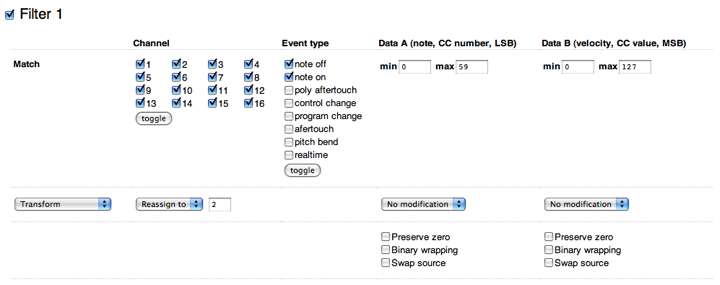
Map CC 07 (volume) to CC 08 (pan):
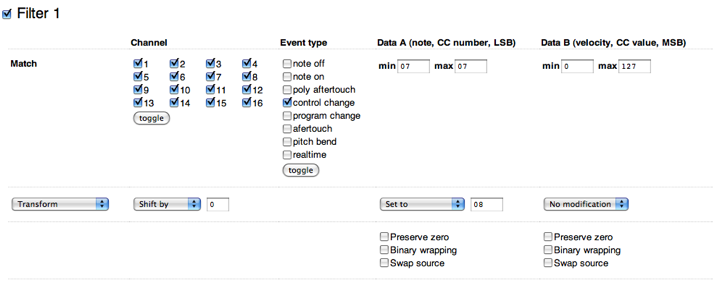
Randomize note velocities:
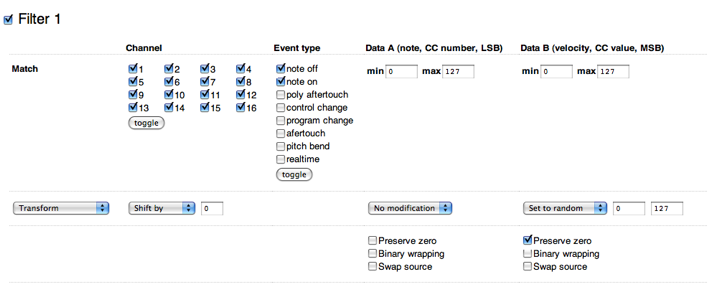
Remove program changes on all channels except channel 1:
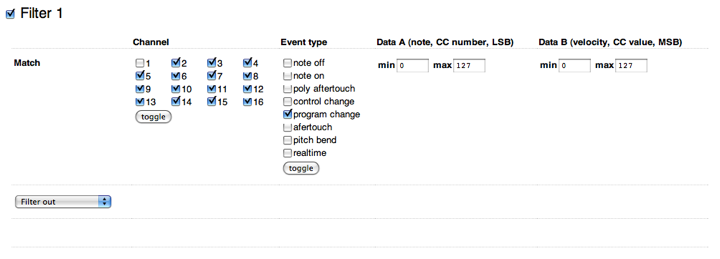
Send a random modwheel value at each new note:
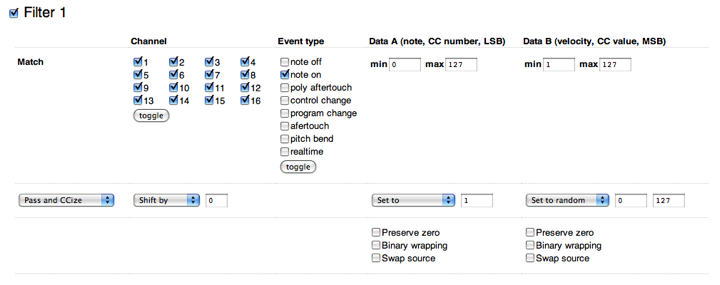
Updating the MIDIme firmware
MIDIme can be updated the same way as MIDIpal by pressing the middle button when powering up however it is NOT compatible with normal MIDIpal firmware, there have been code changes made to accommodate the buttons instead of the original encoder
Battery installation:
Coming soon

Case, PCBs & Schematic provided by Michigan Synth Works under creative commons CC-BY-SA-3.0 license.
PCB & Schematic and original design elements provided by Mutable Instruments under creative commons CC-BY-SA-3.0 license.













